STEP 1
To Access these Services:
From this site you can create your account and add money to your child’s school meal account. All you need is your student’s name, student ID number and school.
- The instructions listed on this page will guide you through the easy online account set up process.
STEP 2
Registering for mySchoolBucks.com
- You will first need to enter YOUR personal data and choose CONTINUE at the bottom of the page
- You will now choose a LOG IN – this does NOT need to be your email address
- You will then choose a PASSWORD followed by your own personal security question and answer
- Agree to the Terms of Service
- Click REGISTER to complete the initial registration process.
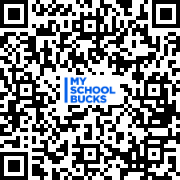
STEP 3
Add Students to Your Family Account
- When you log in you will be taken to the mySchoolBucks.com “My Household” page.
- Click GETTING STARTED from the main menu on the left
- This is a listing of the students in your account. It will be empty on your first visit to the site.
- Click LOOK UP YOUR STUDENTS and enter the required information. Click on FIND STUDENT
- Click Add Student (below your child’s name) to continue.
- Click Add Child to repeat the process for additional children or choose Finish if there are no additional students to enter
- NOTE: Your child’s transaction history report will not display information during the initial account set up process. You will later be able to view the last 90 days transaction history.
STEP 4
How to Make a Deposit
- Click Make A Payment located on the left side of the screen.
- Choose an amount to deposit by clicking the button or entering an amount
-If you have more than one child, enter the amount you wish to deposit into the column next to each child’s name. DO NOT deposit money for your entire family into ONE child’s account.
- Click Add To Basket.
- Click either Check out Now or Continue Shopping if you need to add money to other student accounts. You may also set up an Automatic Payment Schedule by choosing Setup a payment schedule found under your student’s name.
- You will be directed to the payment portion of the web site to enter your payment information.
-If you are using a credit card, enter the required information and follow the on screen directions.
- Click CONTINUE when finished.
- Be sure to wait for the confirmation to show on your screen, to confirm your payment has been processed.
Please note, for the 2025-2026 School Year, MySchoolBucks program fee will increase to $3.50 for all cafeteria credit/debit card payments beginning on August 1st. The program fee for cafeteria electronic check payments will remain the same if e-checks are accepted. Additionally, the maximum meal payment limit will increase to $150 per transaction.
Email Updates
- Go to the “E-mail Preferences” section found on the left of the screen. You can then identify at what dollar amount you would like to receive a “low balance” email so you will know when to replenish your student’s account.
Please note that payments are posted to student accounts throughout the day. Any payments made after 10:30 AM on a school day may not be available for use by the students until the following school day.
Opens in new window
PDF Download
Word Download
Excel Download
PowerPoint Download
Document Download
Opens in new window
PDF Download
Word Download
Excel Download
PowerPoint Download
Document Download